Quick Snapshot of What We’ve Achieved So Far
We’re proud to celebrate some big milestones as we move into Phase 2, thanks to all of you:
👤 Over 30,000 users onboarded
💳 35,000 ICN Passports minted
✔️ 60,000 tasks completed
💯 Over 2 million XP claimed and counting!
Now, let’s get into what Phase 2 has in store for you.
Getting Started with Phase 2
1. Initial Setup
- Navigate to https://testnet.icn.global/ and connect your wallet.

- Ensure all Phase 1 tasks are completed (skip if already done)
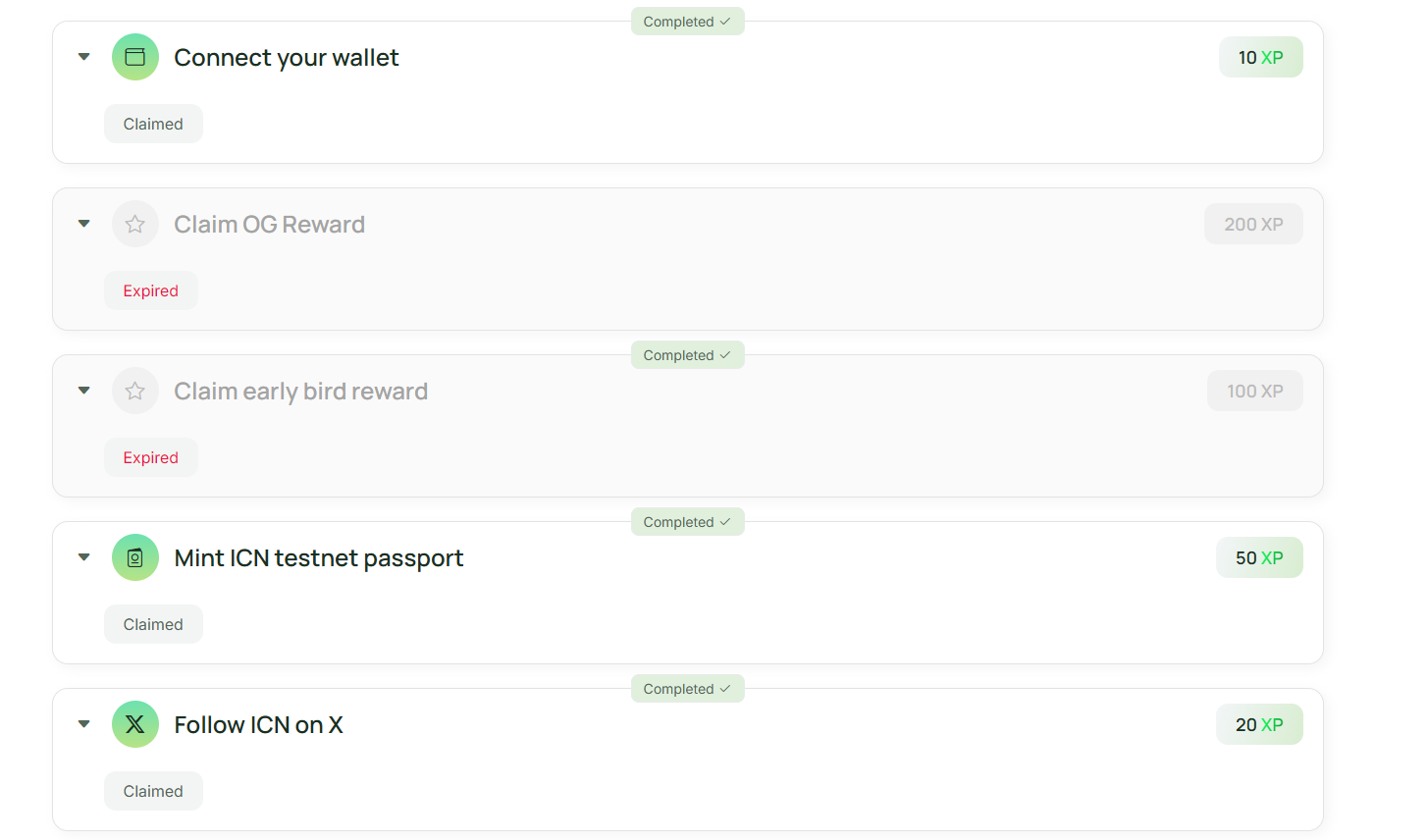
2. Passport Delegation Process
- Click "Delegate ICN Testnet Passport" in the interface
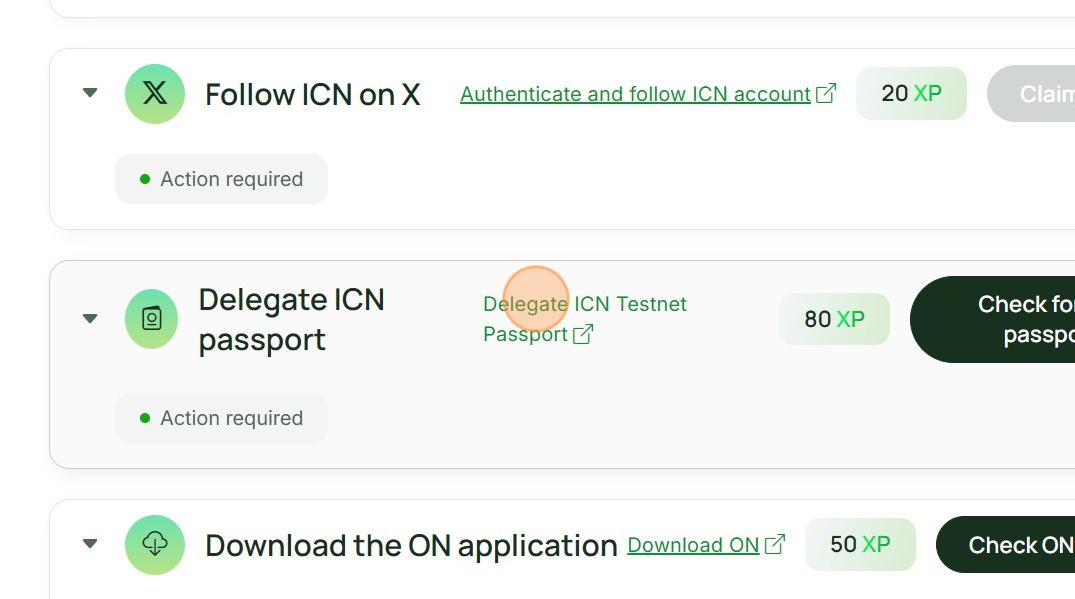
- Connect your primary wallet to the Testnet Console
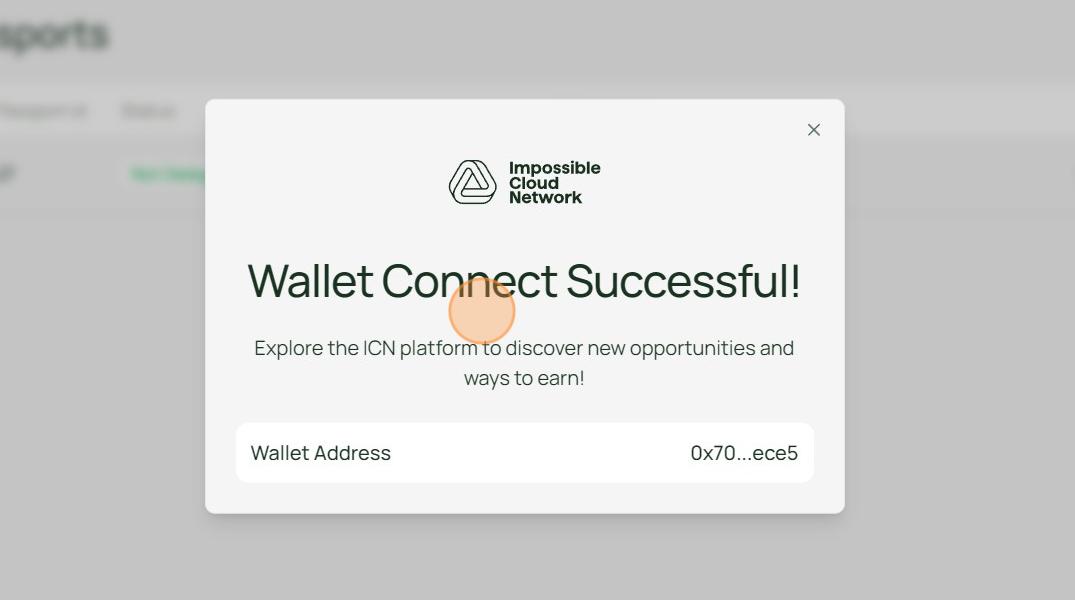
- Close any popup windows that appear
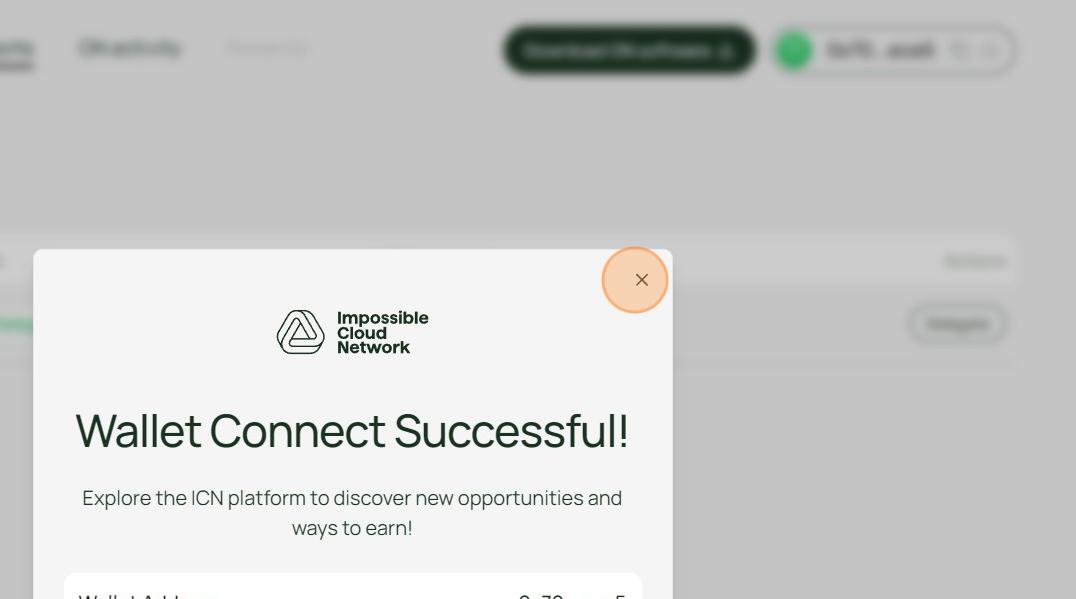
- Click the "Delegate" button
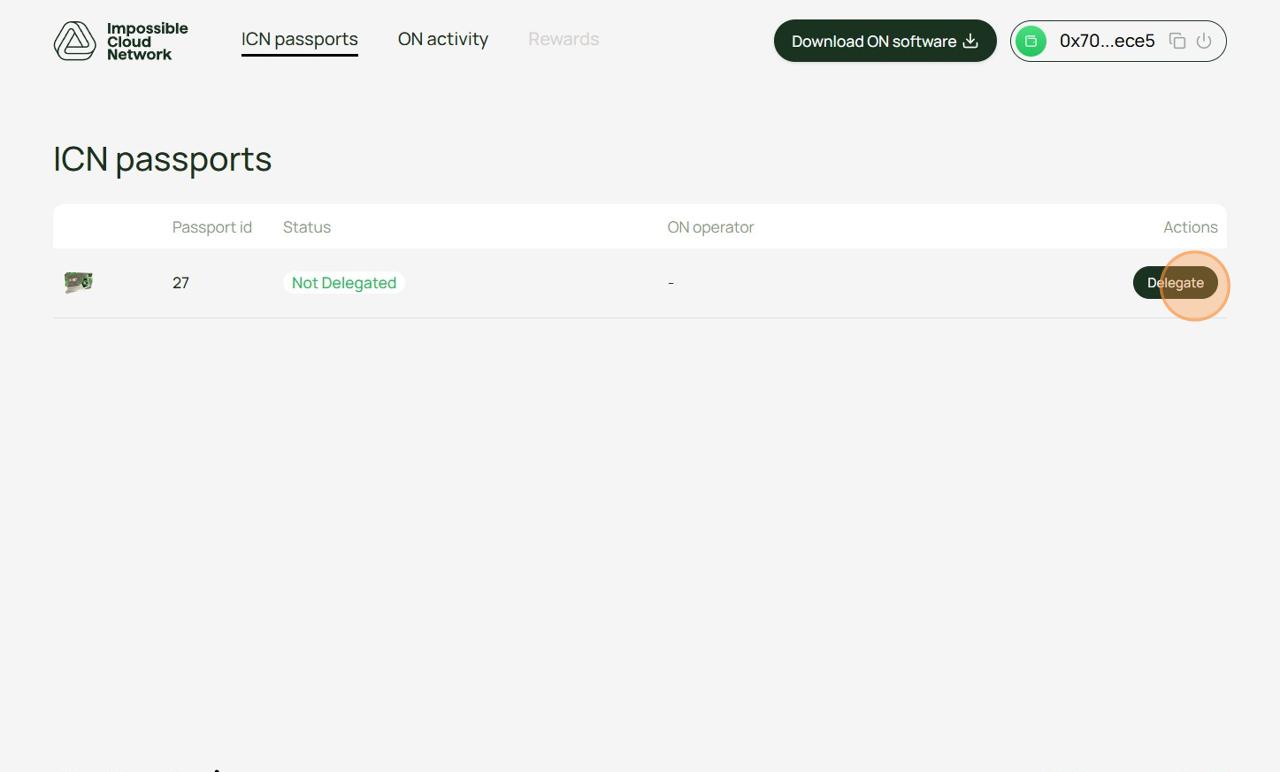
3. Wallet Setup
- Create a new wallet (wallet-2)
- Important: This wallet should have no funds
- You will need access to this wallet's private key for ON transactions
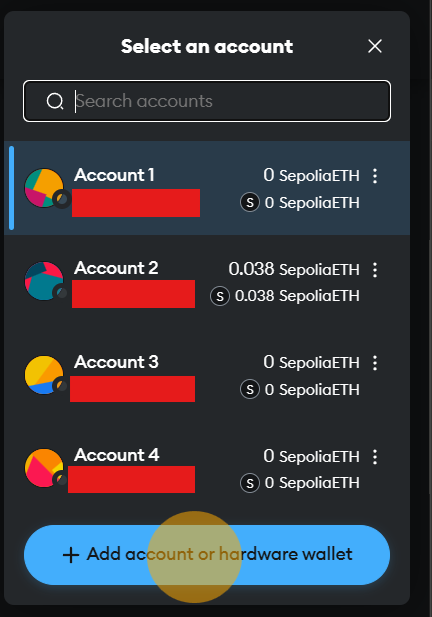
- Delegate your passport to wallet-2's public address
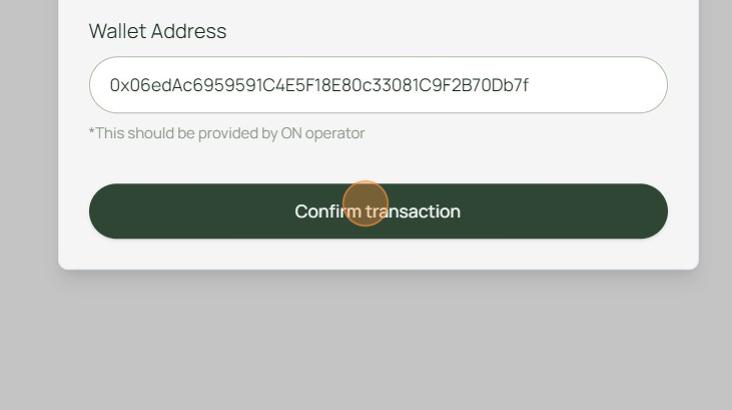
- Wait for transaction confirmation

- Verify your ICN passport status shows as "Delegated"
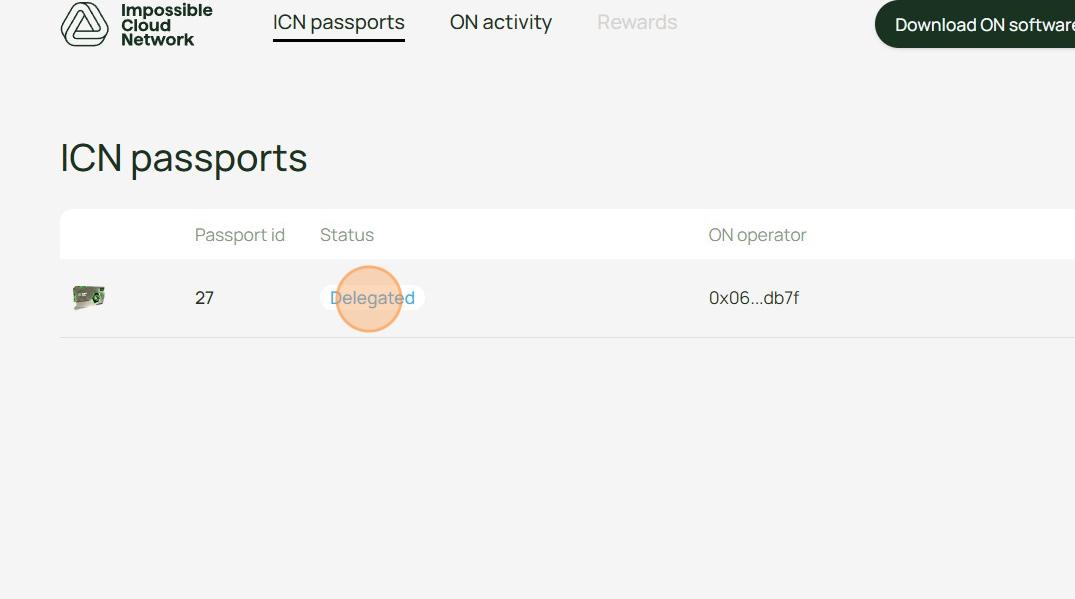
4. Claim Initial Reward
- Return to the testnet page
- Click "Check for ICN passport"
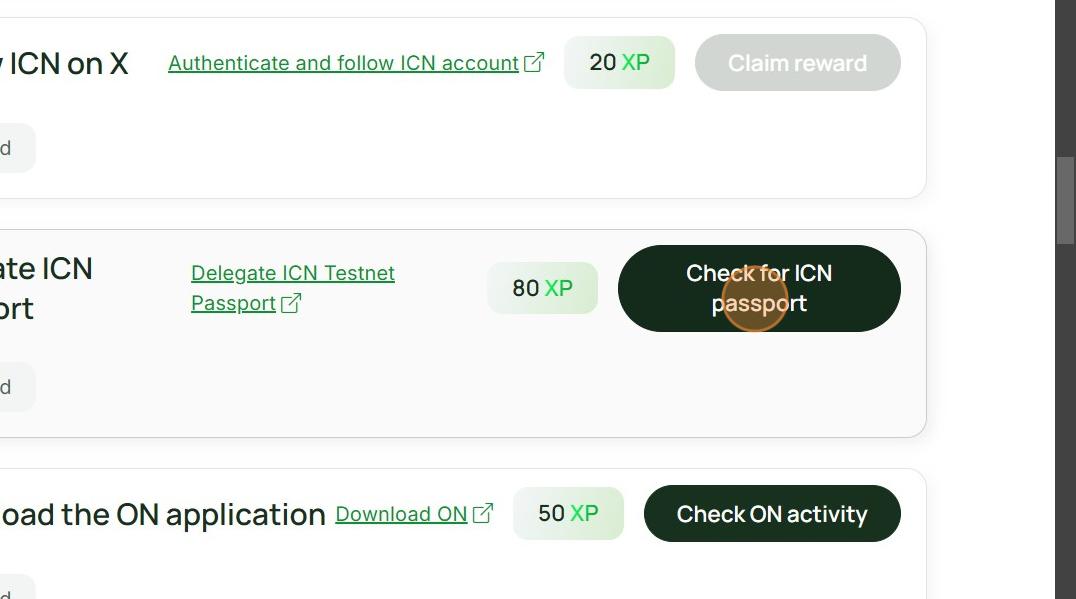
- Click "Claim reward"
5. Oracle Node Setup
- Click "Download ON"
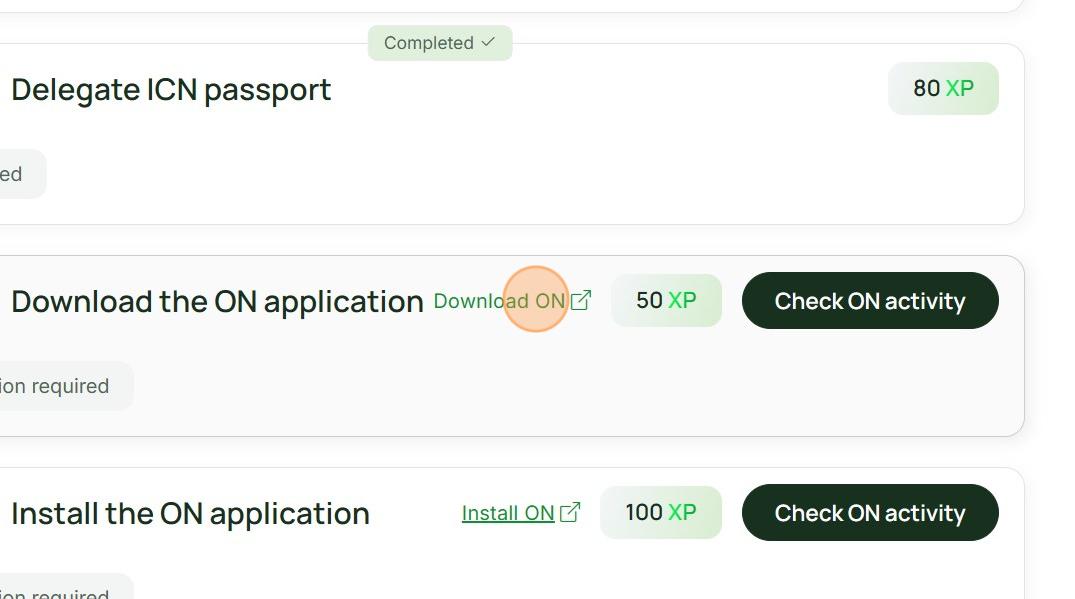
- You will be redirected to the testnet console
- Click "Download ON software"
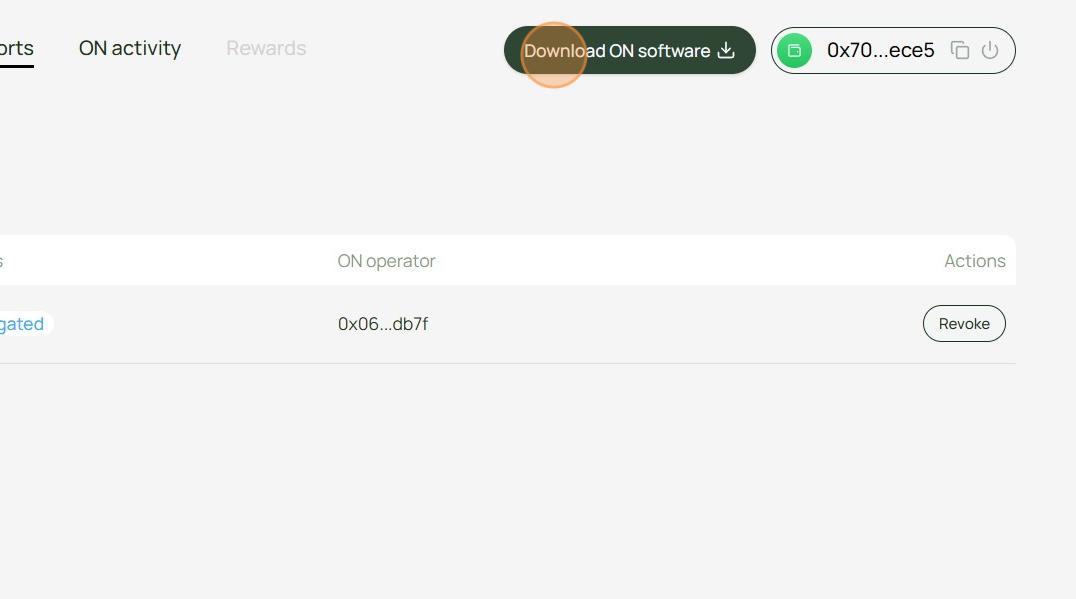
- Copy the given command
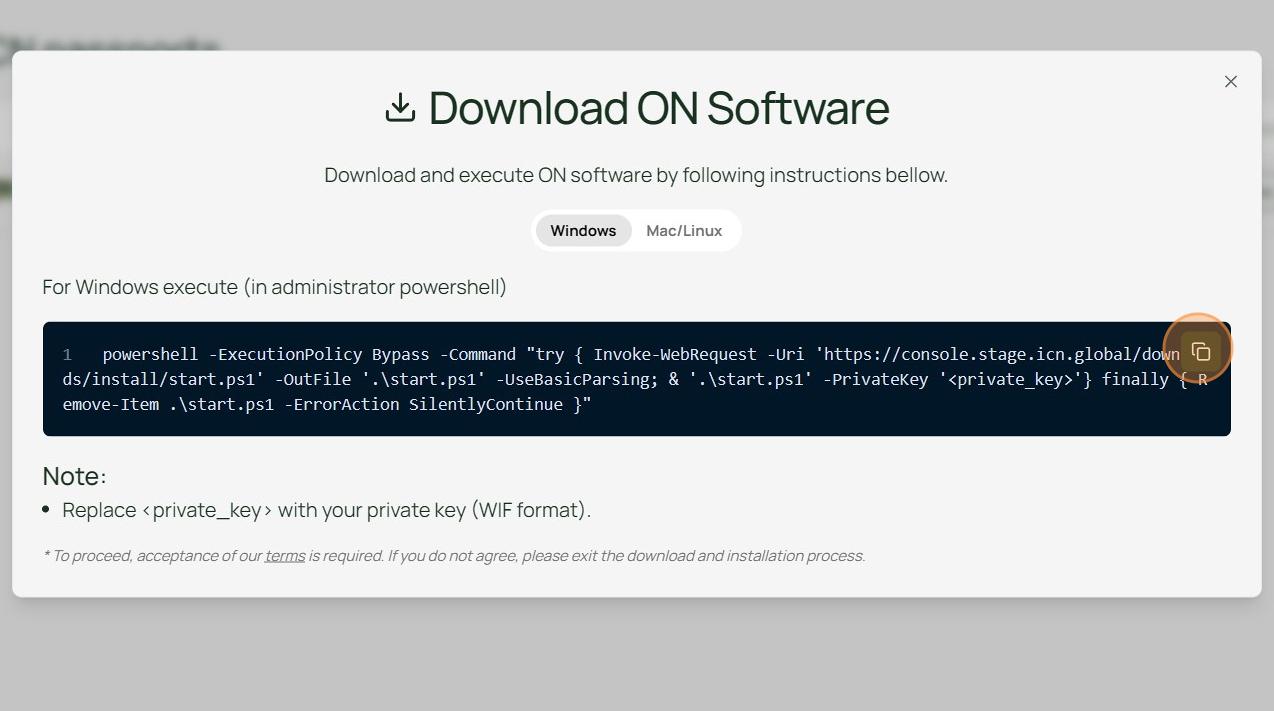
6. Node Configuration
- Locate your wallet-2's private key:
- Open MetaMask Extension
- Navigate to Account Details
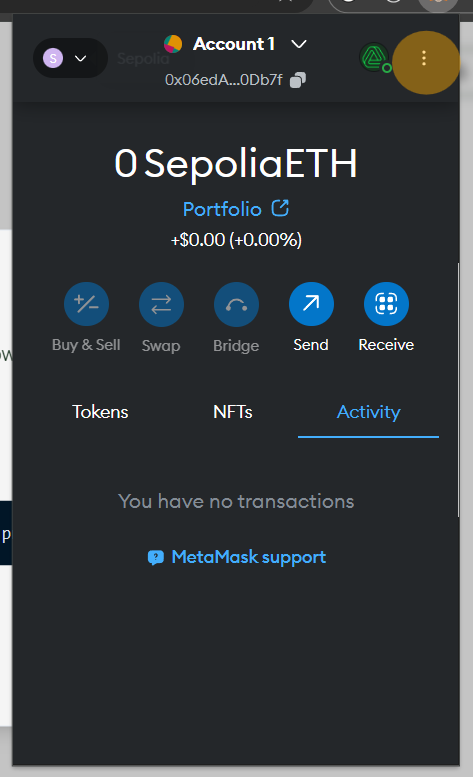
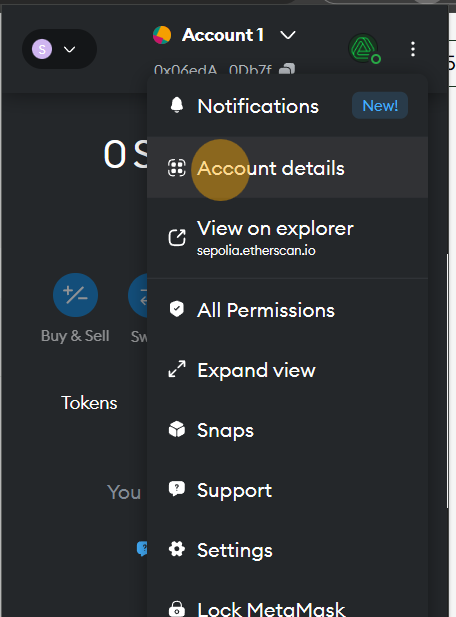
- Select Export Private Key
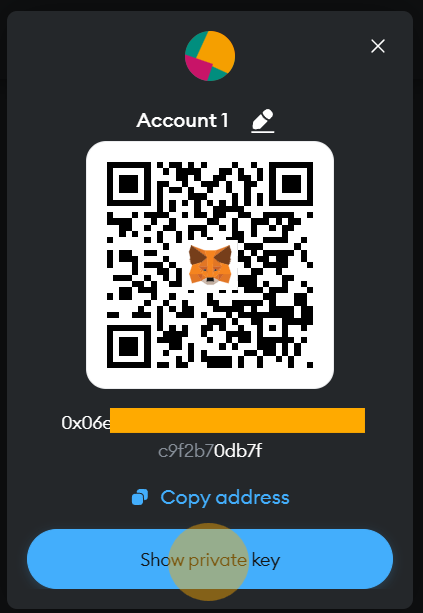
- Enter your MetaMask password
- Copy the revealed private key
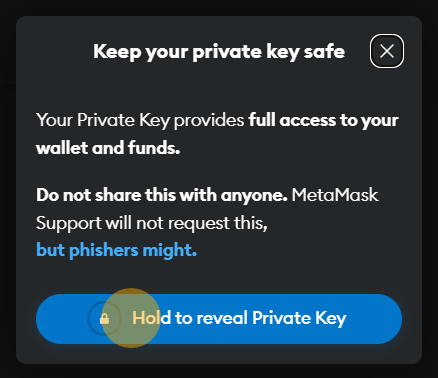

- Prepare the installation command:
powershell -ExecutionPolicy Bypass -Command "try { Invoke-WebRequest -Uri 'https://console.icn.global/downloads/install/start.ps1' -OutFile '.\start.ps1' -UseBasicParsing; & '.\start.ps1' -PrivateKey '<private_key>'} finally { Remove-Item .\start.ps1 -ErrorAction SilentlyContinue }"
<private_key> should be replaced with the private key copied from the previous step.
7. Node Deployment
- For Windows:some text
- Open PowerShell in Administrator mode
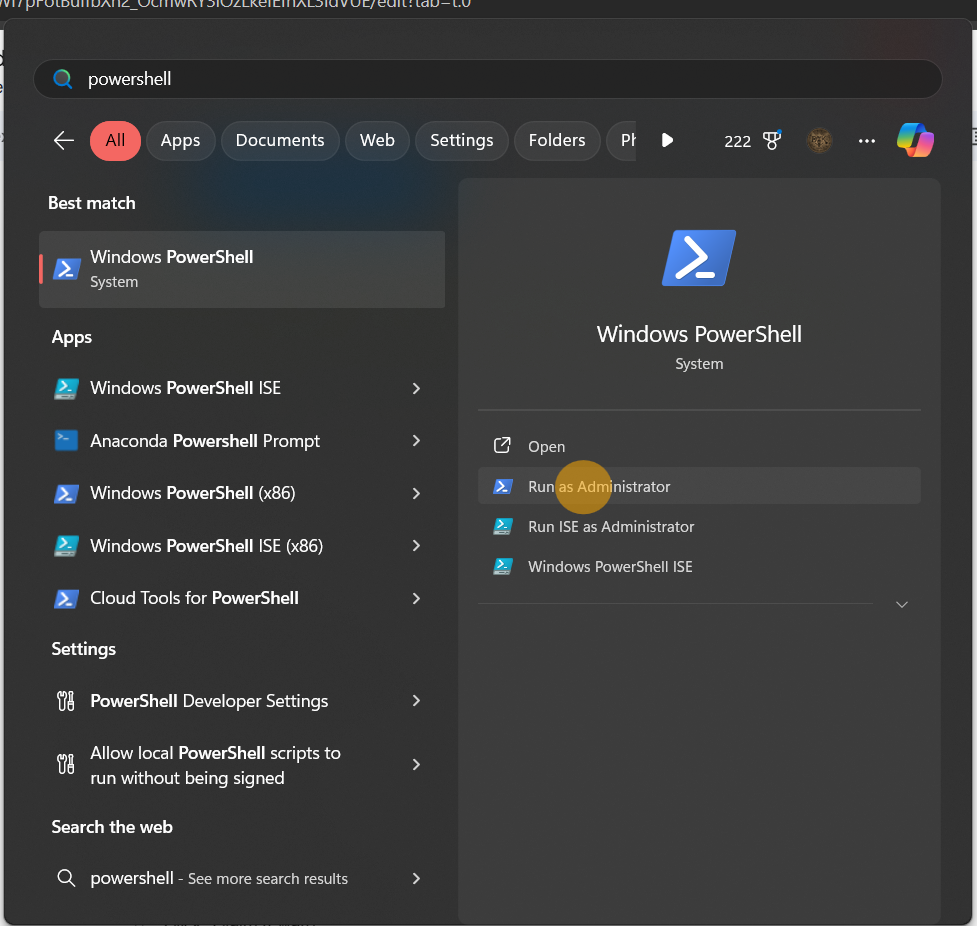
- Paste the modified command
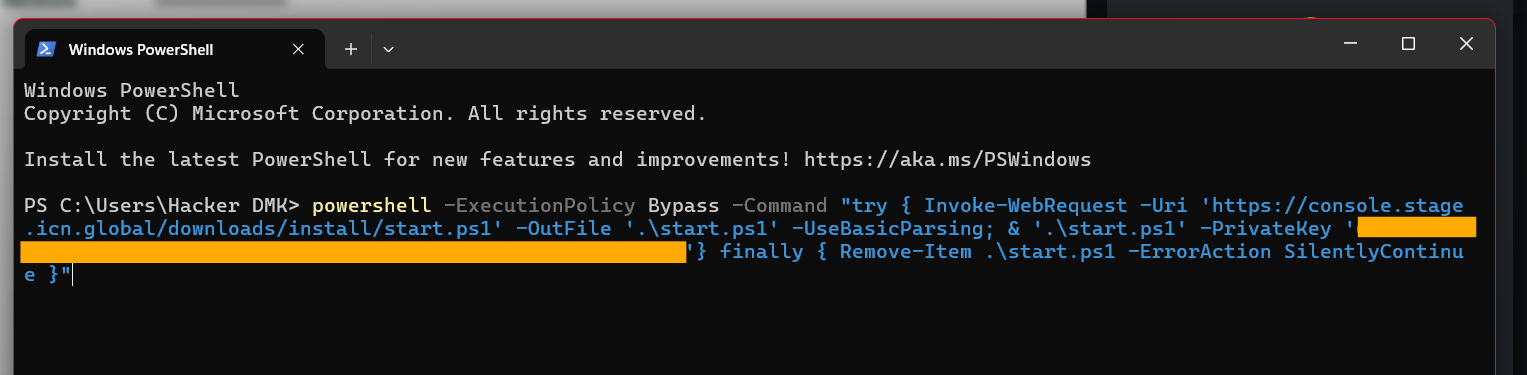
- For Linux/macOS:
- Open Terminal
- Paste the modified command
- Wait for confirmation message: "Node started successfully."
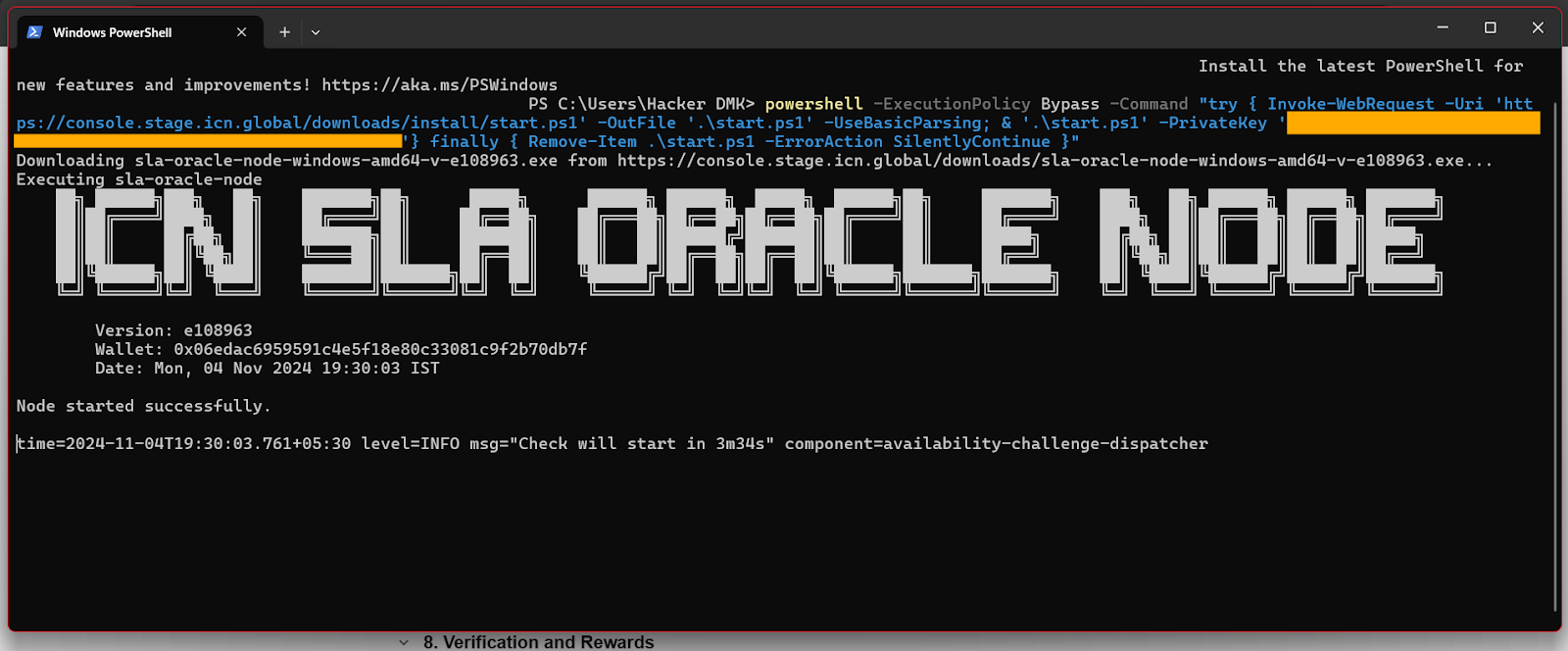
8. Verification and Rewards
- Return to testnet page
- Click "Check ON activity"

- Verify you see "ON is running"
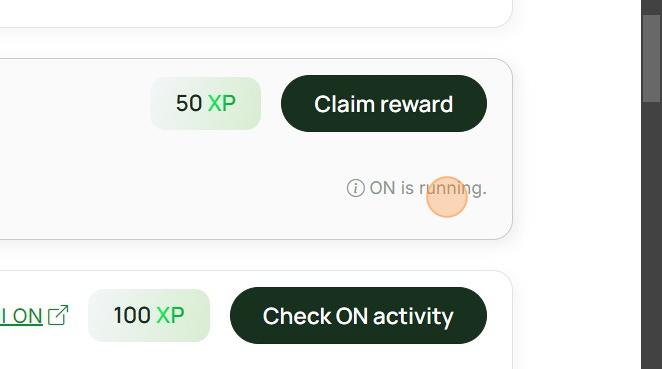
- Click "Claim reward"
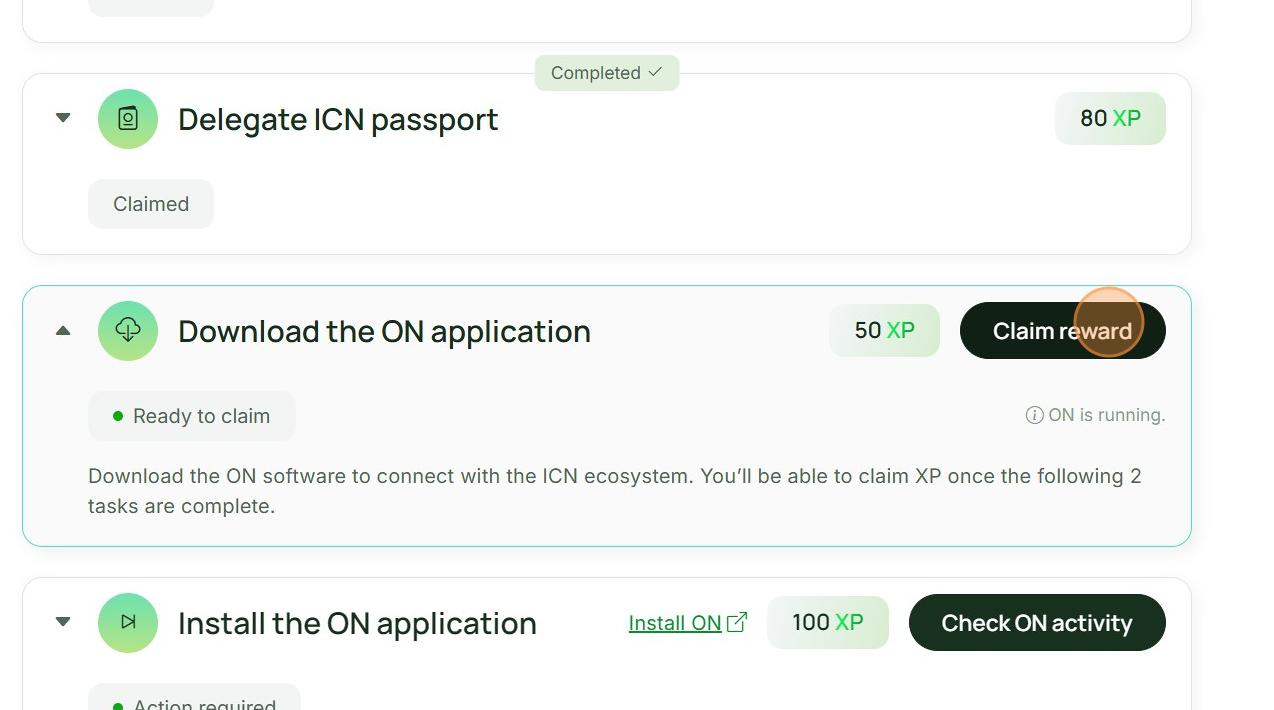
- Repeat the check and claim process other tasks:
- Click "Check ON activity"
- Click "Claim reward"

Looking Ahead
The ICN Testnet Phase 2 is just the beginning of our ambitious roadmap. Your participation today lays the foundation for a robust, decentralized cloud network that will redefine what’s possible in the world of cloud services. Thank you for being an essential part of this journey. Dive into Phase 2, and let’s keep pushing boundaries together!
This version mentions that the referral and leaderboard features are coming, keeping everyone informed and excited for what’s next.



.webp)

.webp)

.svg)


.webp)
.webp)

